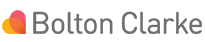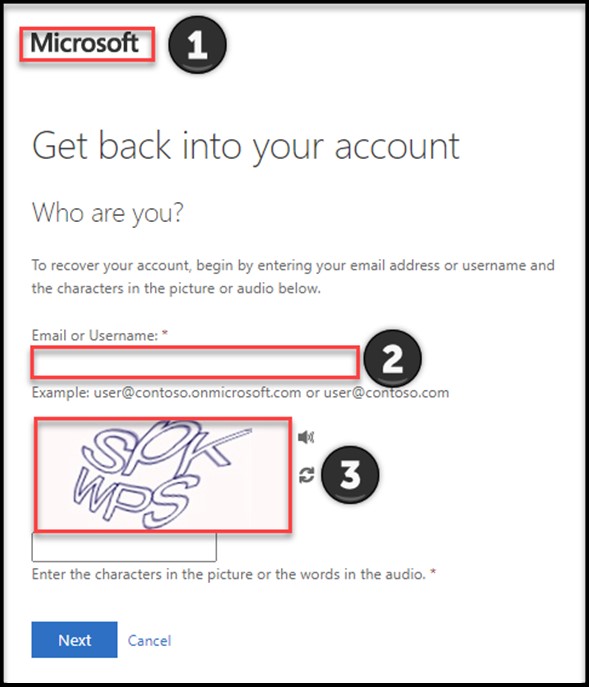Need to reset your password?
Guidance on using the password reset tool
If you have previously used the tool or are comfortable with the process please follow this link to reset your password.
If you need a little assistance, please read on...
- Click on the Password Reset Tool link.
- The screen will feature a Microsoft logo. Don't be concerned, it will be replaced by the Bolton Clarke logo once you have added your email address.
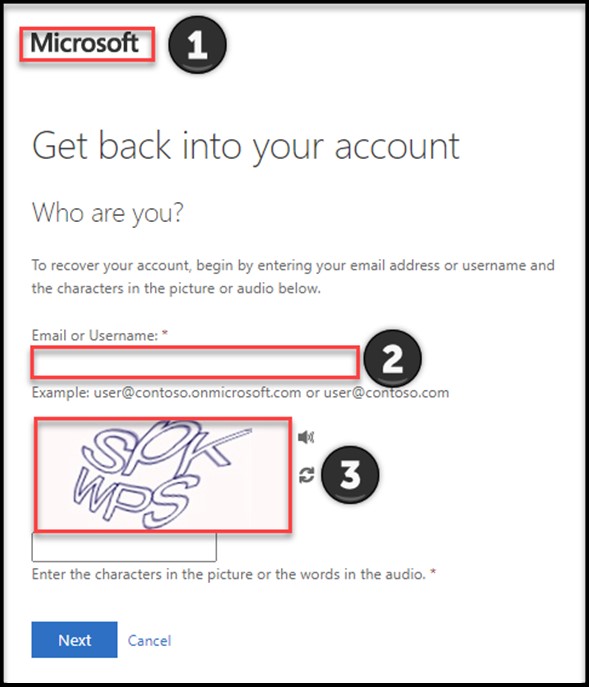
- Enter your corporate email address ending in @boltonclarke.com.au
- Enter the unique characters that appear in the picture and click next.
- At the next screen enter the phone number ending in the digits in the text.
- You will then receive an SMS to your registered mobile phone with a validation code.
- Enter this code when prompted.
- Create your new password.
If you require a different type of password to be reset or if you receive an error message when trying to use the tool please reach out to the IS Service Desk for assistance.
Click on the Password Reset Tool link to get started.
Retirement Living
Independent to low care needsResidential Aged Care
Medium to high care needs